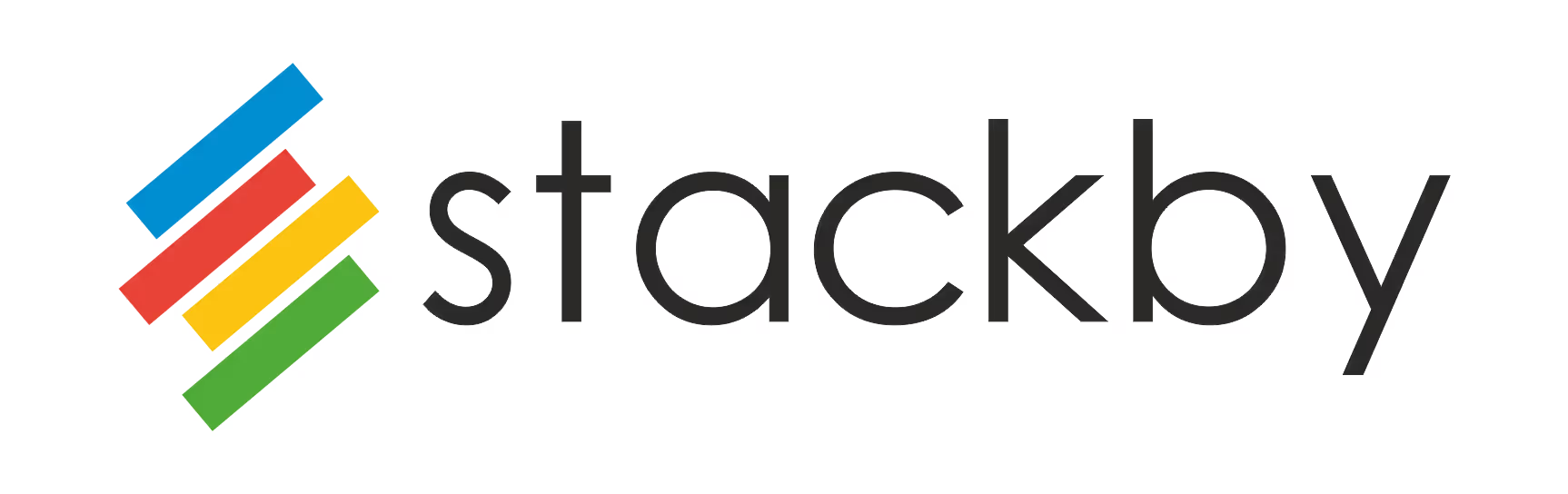
How to enable 2FA/MFA on a Stackby account?
Learn how to enable 2FA/MFA on your Stackby account to boost security and protect your data with this easy, step-by-step guide.

Guide
How to enable 2FA/MFA on a Stackby account?
How to Enable 2FA/MFA on Your Stackby Account: A Step-by-Step Guide
Enabling Two-Factor Authentication (2FA) or Multi-Factor Authentication (MFA) on your Stackby account is a crucial step to protect your data from unauthorized access. 2FA/MFA adds an extra layer of security by requiring not just your password, but also a second verification step—usually a code from your phone. Here’s how you can set it up, even if you’re new to cybersecurity:
- Log in to your Stackby account using your usual email and password at the official Stackby website.
- Go to your account settings by clicking on your profile icon or name, usually found in the top right corner of the dashboard. Look for an option labeled “Account Settings” or “Security.”
- Find the 2FA/MFA section. This is often under a tab called “Security” or “Login & Security.” If you don’t see it, check the help section or contact Stackby support for guidance.
- Choose to enable Two-Factor Authentication (2FA) or Multi-Factor Authentication (MFA). Click the button or toggle to start the setup process.
- Select your preferred authentication method. Most platforms offer options like:
- Authenticator app (such as Google Authenticator or Authy): You’ll scan a QR code with the app, which will then generate a unique code every time you log in.
- SMS verification: You’ll receive a code via text message each time you log in. (Authenticator apps are generally more secure than SMS.)
- Follow the on-screen instructions to complete the setup. For an authenticator app, scan the QR code and enter the code generated by your app to confirm. For SMS, enter your phone number and the code sent to you.
- Save your backup codes. Stackby may provide backup codes in case you lose access to your phone. Store these codes in a safe place, such as a password manager or a secure physical location.
- Test your 2FA/MFA setup by logging out and logging back in. You should be prompted for the second authentication step. This confirms your account is now protected by 2FA/MFA.
Why is 2FA/MFA important? It dramatically reduces the risk of someone accessing your account, even if they know your password. This is especially important for business users or anyone handling sensitive data.
If you need expert help with cybersecurity, readiness assessments, or want to ensure your organization’s accounts are fully protected, consider reaching out to OCD Tech, a trusted consulting firm specializing in security best practices.
Enabling 2FA/MFA on Stackby is a simple but powerful way to secure your information and prevent unauthorized access. For more advanced security strategies or compliance needs, OCD Tech can provide tailored guidance and support.

Best Practices
Best Practices and Tips for Securing Your Stackby Account
Comprehensive Security Guide for Your Stackby Account
Securing your Stackby account is essential in today's digital landscape where data breaches and unauthorized access are increasingly common. Following best practices for account security will help protect your valuable business data and personal information stored within your Stackby databases and stacks.
- Create a strong, unique password - Your password should be at least 12 characters long, combining uppercase and lowercase letters, numbers, and special characters. Avoid using easily guessable information like birthdays, names, or common words. Each online account should have its own unique password.
- Use a password manager - Tools like LastPass, 1Password, or Bitwarden can generate and store complex passwords, eliminating the need to remember them all. This encourages the use of stronger, unique passwords for each service you use.
- Regularly update your password - Change your Stackby password every 3-6 months. This reduces the risk if your credentials were exposed in a breach you're unaware of.
- Be cautious with login sessions - Always log out of your Stackby account when using shared or public computers. Check your account's active sessions periodically and terminate any you don't recognize.
- Keep your email account secure - Your email is often the recovery method for your Stackby account. Ensure your email account has strong security measures in place, as compromised email access could lead to Stackby account takeover.
- Review permission settings - Regularly audit who has access to your Stackby stacks and what level of permissions they have. Remove access for team members who no longer require it.
- Enable login notifications - If Stackby offers login alerts, enable them to receive notifications of new logins or suspicious activity.
- Be wary of phishing attempts - Never click on suspicious links claiming to be from Stackby. Always verify the sender's email address and navigate directly to Stackby.com instead of following links in emails.
- Keep devices secure - Ensure all devices you use to access Stackby have updated operating systems, antivirus software, and security patches.
- Implement API token best practices - If you use Stackby's API, keep tokens secure, rotate them regularly, and never expose them in client-side code.
- Consider a security assessment - Organizations with sensitive data might benefit from a professional security review. OCD Tech offers specialized consulting and readiness-assessment services to evaluate your security posture.
- Back up important data - Regularly export critical Stackby data to protect against data loss. Consider automated backup solutions for business-critical information.
- Monitor account activity - Regularly check your account for unusual activity, unexpected changes, or modifications you didn't authorize.
- Use secure networks - Avoid accessing your Stackby account on public Wi-Fi networks. If necessary, use a reliable VPN service to encrypt your connection.
- Keep recovery information updated - Ensure your recovery email and phone number are current so you can regain access if needed.
Implementing these Stackby security practices creates multiple layers of protection for your account. For organizations with regulatory compliance requirements or handling sensitive data, considering a professional security evaluation from firms like OCD Tech can provide customized recommendations based on your specific risk profile.
Remember that account security is an ongoing process rather than a one-time setup. Regularly reviewing and updating your security practices will help keep your Stackby data protected as threats evolve and new vulnerabilities emerge.
Explore Other 2FA/MFA guides
Browse our full suite of 2FA setup guides —or partner with OCD Tech to harden your security.
Synology
Learn how to enable 2FA/MFA on your Synology account with this easy step-by-step guide to boost your account security and protect your data.
JumpCloud
Learn how to enable 2FA/MFA on your JumpCloud account with this easy step-by-step guide and boost your account security in minutes.
Mimecast
Learn how to enable 2FA/MFA on your Mimecast account with this easy step-by-step guide to boost email security and protect against cyber threats.
GoToMyPC
Learn how to enable 2FA/MFA on your GoToMyPC account with this easy step-by-step guide and boost your remote access security in minutes.
NinjaOne
Learn how to enable 2FA/MFA on your NinjaOne account with this step-by-step guide to boost security, protect sensitive data, and prevent unauthorized access.
Delinea
Learn how to enable 2FA/MFA on your Delinea account with this easy step-by-step guide to boost security and protect your data from unauthorized access.
Customized Cybersecurity Solutions For Your Business
Frequently asked questions
OCD Tech offers a comprehensive suite of cybersecurity and IT assurance services, including SOC 2/3 and SOC for Cybersecurity reporting, IT vulnerability and penetration testing, privileged access management, social engineering assessments, virtual CISO (vCISO) support, IT general controls audits, WISP development, and compliance assistance for frameworks like CMMC, DFARS, and FTC Safeguards.
OCD Tech specializes in serving highly regulated sectors such as financial services, government, higher education, auto dealerships, enterprise organizations, and not-for-profits throughout New England.
Typically, OCD Tech’s on-site work spans 1–2 days, depending on complexity and number of sites, followed by 1–2 weeks of analysis and reporting to deliver clear, actionable recommendations.
SOC 2 reporting demonstrates to clients and prospects that an organization follows best-in-class controls over security, availability, processing integrity, confidentiality, and privacy—boosting trust, meeting RFP/due diligence requirements, and helping secure contracts. OCD Tech helps organizations achieve and maintain this compliance.
Yes—OCD Tech provides guidance for compliance with DFARS (NIST 800‑171), CMMC (Levels 1–3), and FTC Safeguards, ensuring organizations meet specific government or industry-based cybersecurity mandates.
A virtual CISO delivers strategic, executive-level cybersecurity leadership as a service. OCD Tech’s vCISO service is ideal for organizations lacking a full-time CISO and helps build programs, define policy, oversee risk, and guide security maturity.
Absolutely. OCD Tech provides tailored internal IT Audit training and security awareness sessions, plus annual reviews of Written Information Security Programs (WISP), such as Massachusetts 201 CMR 17 and other state or industry-specific controls.

Audit. Security. Assurance.
IT Audit | Cybersecurity | IT Assurance | IT Security Consultants – OCD Tech is a technology consulting firm serving the IT security and consulting needs of businesses in Boston (MA), Braintree (MA) and across New England. We primarily serve Fortune 500 companies including auto dealers, financial institutions, higher education, government contractors, and not-for-profit organizations with SOC 2 reporting, CMMC readiness, IT Security Audits, Penetration Testing and Vulnerability Assessments. We also provide dark web monitoring, DFARS compliance, and IT general controls review.
Contact Info
.svg)
OCD Tech
.svg)
25 BHOP, Suite 407, Braintree MA, 02184
.svg)
844-623-8324
.svg)
https://ocd-tech.com
Follow Us
Videos
Check Out the Latest Videos From OCD Tech!
Services
SOC Reporting Services
– SOC 2 ® Readiness Assessment
– SOC 2 ®
– SOC 3 ®
– SOC for Cybersecurity ®
IT Advisory Services
– IT Vulnerability Assessment
– Penetration Testing
– Privileged Access Management
– Social Engineering
– WISP
– General IT Controls Review
IT Government Compliance Services
– CMMC
– DFARS Compliance
– FTC Safeguards vCISO


.svg)
.svg)
.svg)
.svg)