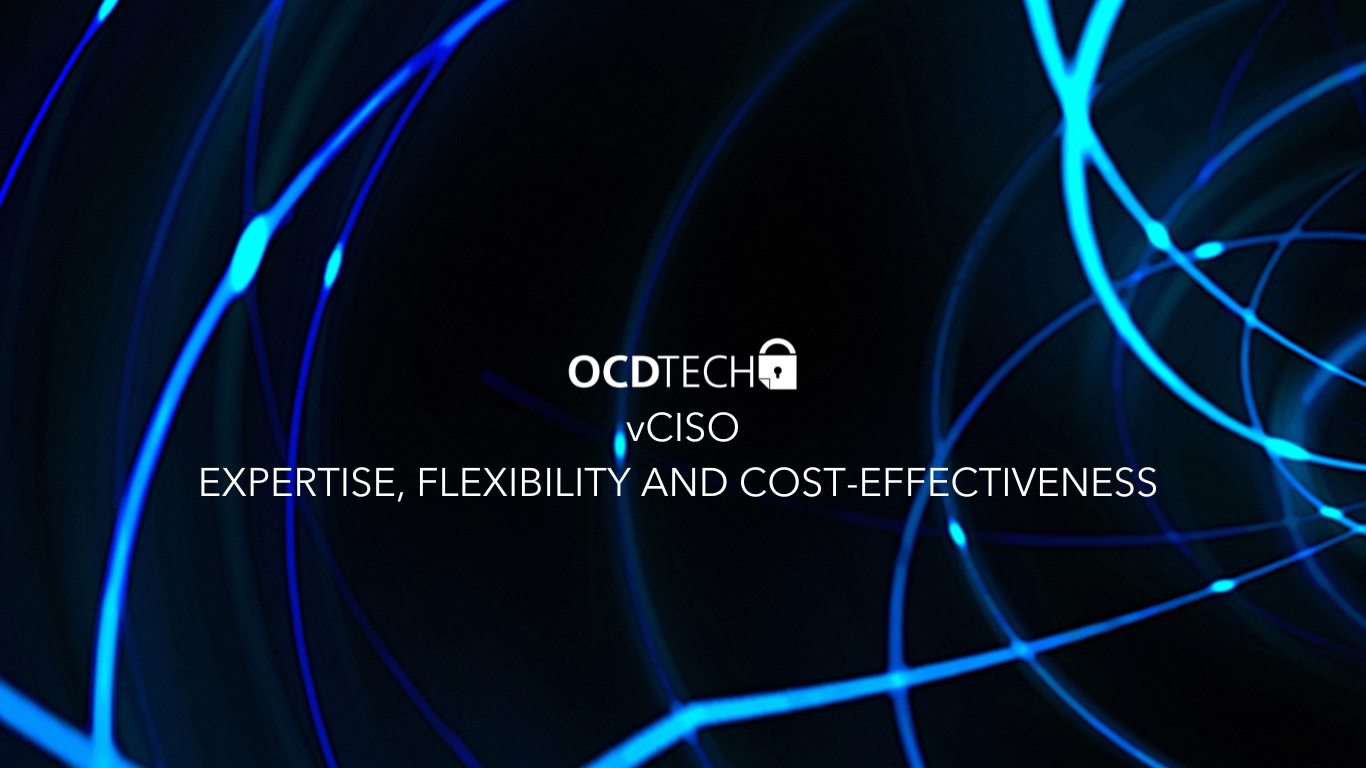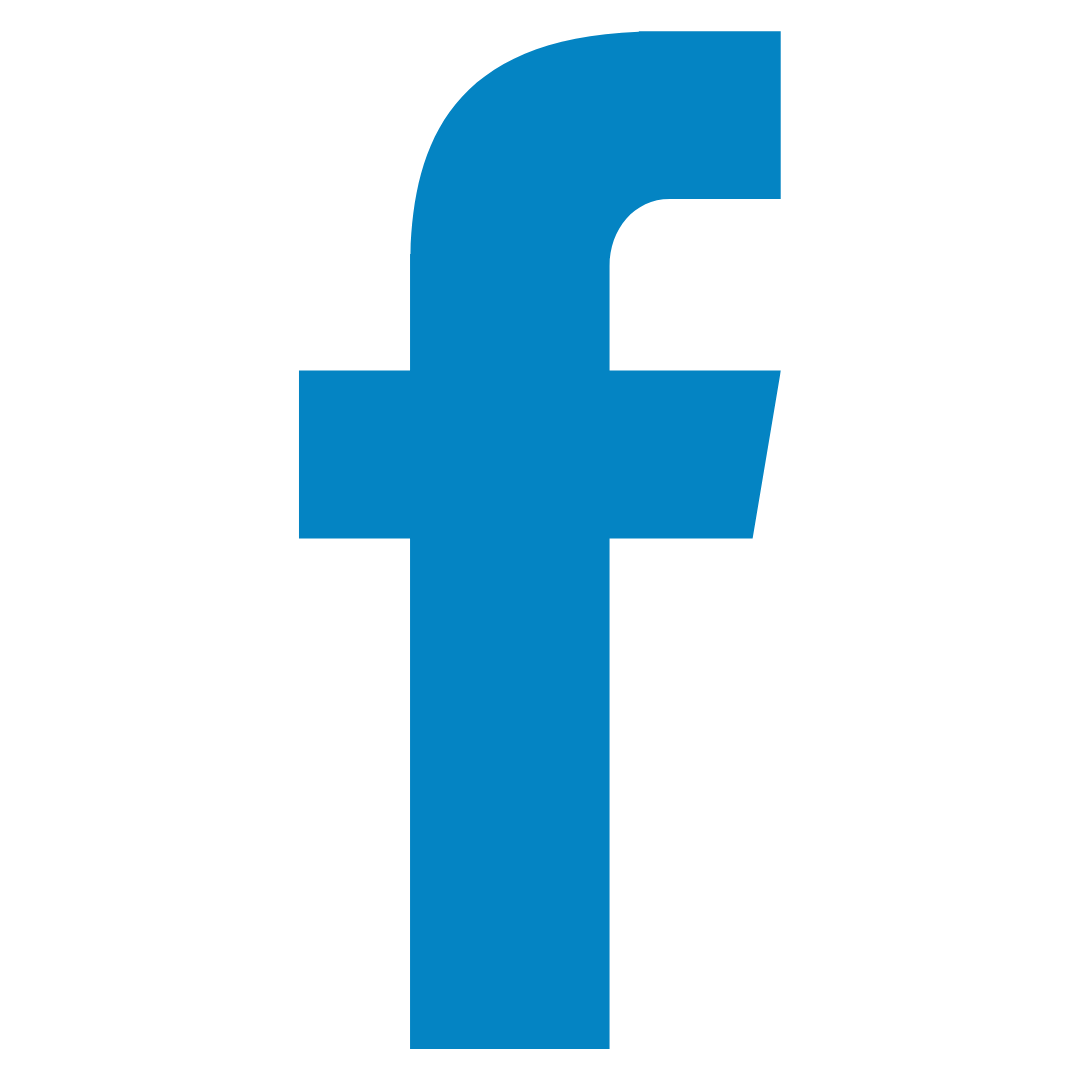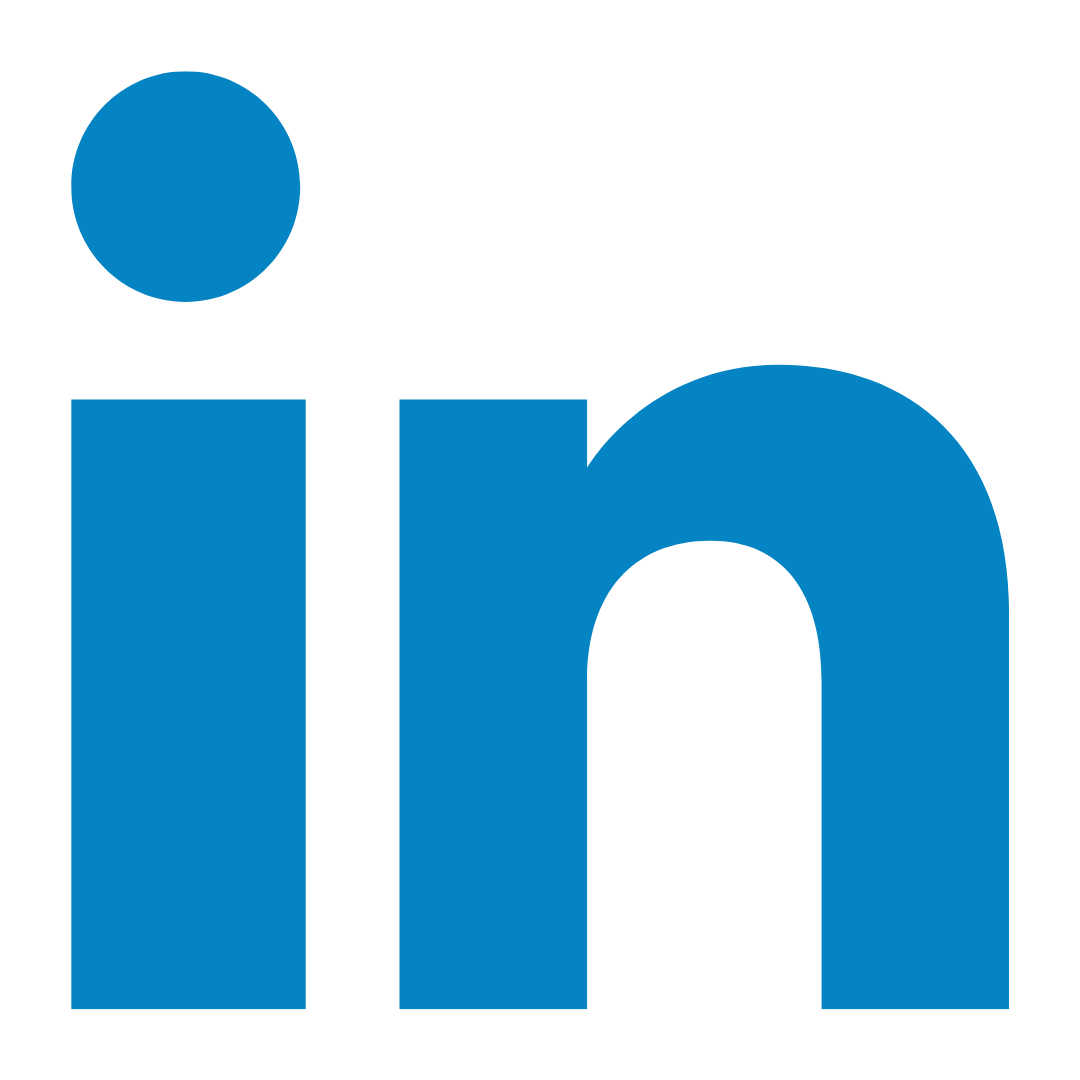WORLD BACKUP DAY, MARCH 31ST

As part of an International celebration, OCD Tech joins World Backup Day and invites you to do it too, be prepared against data loss and data theft. March 31st is the day to back up and better protect your data.
WHY SHOULD I BACKUP?
Losing your files is way more common than you’d think.
One small accident or failure could destroy all the important stuff you care about.
- 21 % of people have never made a backup
- 113 phones lost or stolen every minute
- 29% of data loss cases are caused by accident
- 30% of all computers are already infected with malware
ACTIONS: CREATE AT LEAST ONE BACKUP
Go through the steps below and read how you can easily secure your files and devices
ONLINE BACKUP SERVICES
Keeping your backup in the cloud is a good and future-proof alternative to physical data storage, instead of an external hard drive or USB stick. An external hard drive or USB stick can be lost or damaged. The biggest advantage of storing files in the cloud is that they are available anytime, anywhere. In terms of security, you should always pay close attention to access and security with cloud backups.
EXTERNAL HARD DISK DRIVES (HDD)
External hard drive backups are still quite popular. Please note that you do not use a good backup method if you then keep the physical backup at home or on the same PC. Safe storage of an external hard drive is important.
External hard drives are mainly used for data storage and PC backups. The biggest disadvantage of an external hard drive is that the hard drive can break down or get lost. Physical external hard drives are often not handled with care or they are collecting dust for too long. The biggest advantage is that the storage space only needs to be purchased once. It is also a nice addition to a cloud or online backup. Don’t forget to update your physical hard drive every year.
HOW DO I PROTECT MY DATA?
EXTERNAL SOLID STATE DRIVE: (SSD)
The advantage of an SSD Backup vs an HDD Backup is faster access to data by using memory chips rather than a physical spinning disk that’s found in hard drives. : The speed difference between an SSD vs a hard drive is most apparent when copying and moving huge files. HDDs can copy 30 to 150 MB per second (MB/s), while standard SSDs perform the same action at speeds of 500 MB/s. Since SSDs don’t contain moving parts, they’re less prone to damage if you drop or bang your computer.
COMPUTER BACKUP
Where you previously had freedom of choice regarding making a backup, and you could easily make multiple choices from the operating system on your computer. Now the PC operating systems are mainly promoting and integrating their own cloud services. However, there are still several options for making a backup. Before you go into business with a storage or backup service, you should only thoroughly familiarize yourself with the backup providers. This is partly due to the fact that you can no longer properly select these options from, for example, Windows itself.
Creating a Computer / PC Backup with Windows operating system:
1.Make a backup of your PC on an external (and connected) hard drive via “Backup Settings”.
2.Make a backup of your PC on OneDrive via “Settings for Backups”.
3.Select a party specialized in Backups and have your PC made a backup via the service or application of the service.
BACKUP SMARTPHONE
It often goes wrong here! Did you know that a backup with, for example, iPhone does not store your photos and documents? 9 out of 10 times these images are stored in your iCloud and therefore not on backups. So is your iCloud account stolen or hacked? Then you can still lose everything. In addition, these backups pushed from operating systems are often stored in the cloud storage of expensive services.
How do you solve this?
Use another cloud storage or backup party for backups of your crucial files. Various backup services provide additional security and safe distance from the original files.
CREATING A NAS BACKUP
Backing up to a NAS is a good safe way to backup mainly for small businesses, Tech-Savvy PC users, and smart homes. NAS is an abbreviation for Network Attached Storage. A NAS Server is a kind of computer cabinet that can convert one or more hard drives into one wireless network storage via a wireless connection.





.svg)
.svg)
.svg)
.svg)
.svg)
.svg)
.svg)